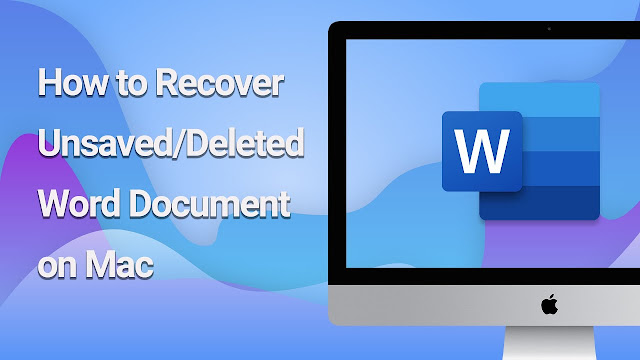What is ISO File and how to use them?
ISO files, often known as ISO images, are archives that contain a precise replica (or image) of the information on an optical disc. They are commonly used for copying data from optical discs or transferring massive file collections that will eventually be burned to discs.
Table of Contents
How Do I Understand an ISO Image?
How Do I Understand an ISO Image?
This abbreviation was derived from the common file format for optical discs, ISO 9660. ISO images are complete copies of data and the underlying file system from optical discs like CDs, DVDs, and Blu-rays. They are an uncompressed, sector-by-sector replica of the disc. The idea behind ISO images is that they can be used to store a digital copy of a disc, and then that copy can be burned to a disc later on. ISO images can be mounted as virtual discs in most operating systems and with a number of utilities, making it appear to programs as though an optical disc had been inserted.
ISO images are still widely used for copying optical discs, but they are also widely utilized for delivering huge software packages and operating systems. The recipient can then choose to either mount the image or utilize it as a blank CD for burning.
How to Mount ISO File?
A virtual optical disc drive can be created from an ISO image by mounting it. Your software will recognize the image as a real disc.
Both Windows 8 and Windows 8.1 and Windows 10 do not require additional applications to mount an ISO image. To mount an image, simply pick it in File Explorer and go to Manage > Mount.
An external program, such as the straightforward, free, and open-source WinCDEmu tool, is required for users of Windows 7 and earlier versions of Windows. ISO images are the most used format for distributing downloaded operating systems like Windows and Linux distributions.
How to Create a Disc From an ISO File
When you need to make a disc that can be used to install the software or operating system on another computer, burning an ISO to a physical disc is a useful option. This is especially helpful if you are installing an OS (or making a utility disc) and want to boot the computer from the disc itself. It’s useful for making a second copy of a DVD in case the original is damaged, or if you merely need to give someone else a copy.
Burning an ISO image to a disc is a built-in capability of Windows 7, 8, and 10. To create a CD from an ISO file, load up a recordable disc, right-click the ISO file, and pick “Burn Disk Image” from the menu that appears.
The way macOS operates is very similar. To burn an image to a disc, open the image in Finder and select File > Burn Disk Image (Name).
Read More: How to create a good Business Profile
Tutorial on ISO Image Extraction
Extracting an ISO’s contents to your computer is a good alternative to mounting or burning the image. One needs a third-party program such as WinRAR or 7-Zip for this purpose. Here at the office, we have settled on 7-Zip as our compression utility of choice due to its many attractive features and the fact that it is free and open source.
The.iso file extension will automatically open in 7-Zip once the program has been installed. Double-clicking an ISO file will launch it, allowing you to peruse its contents. This may take up to a minute, so please be patient if your ISO file is large.
Simply drag and drop the desired files or folders from the ISO to the target location.
The entire contents of the ISO can be extracted to a regular folder if that is more convenient. Right-click the ISO file, select “7-Zip” from the context menu, and then select a suitable extraction option. Selecting “Extract Here” will extract the files to the same location as the ISO file, while “Extract To folder name” will create a new folder in the selected location.
Similar functionality can be found in other compression programs like WinRar.
Moreover, this context also necessitates mentioning something else. After installing a compression program like 7-Zip or WinRar and authorizing it to handle ISO files, File Explorer will no longer provide the appropriate menu options for working with ISO files. Having Windows Explorer as the default viewer for ISO files ensures that you always have quick access to the compression app’s commands via the file’s right-click menu. All you give up is the option to double-click and have them open in the compression program.
The ISO file extension can be easily reassigned to Windows Explorer if you have already installed one of these programs. To change the default applications, go to Settings > Apps > Default Apps. Choose default programs by file type by clicking the option further down on the right.
In the panel, you’ll find a comprehensive index of file formats. Below, you’ll find the.iso file format. Select the app you want to use with the add-on from the list on the right. Select “Windows Explorer” from the drop-down menu that appears.
Making Your Own ISO Image From a Disc
Make a digital copy of your disc collection by generating an ISO file from it. Data can be accessed by putting the discs on machines without optical drives. The data can be used to create a duplicate disc at a later time. You can, of course, also let other individuals have access to the ISO file you created.
Windows lacks the built-in software found in macOS and Linux that is required to make an ISO image from a disc. You’ll need to get a third-party program if you want to make an ISO on Windows. Ninite is a trustworthy resource for downloading a wide variety of software, so it’s a good option for this. InfraRecorder, ImgBurn, and CD-BurnerXP are just a few of the ISO-related utilities that Ninite provides. Be careful you use Ninite to acquire them. If you download these programs from an unofficial source, some of them, like ImgBurn, may come bundled with unwanted software.